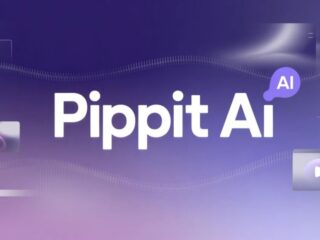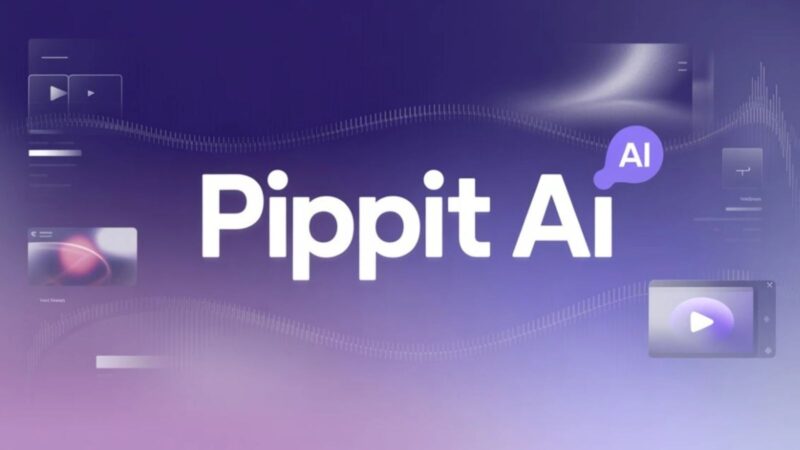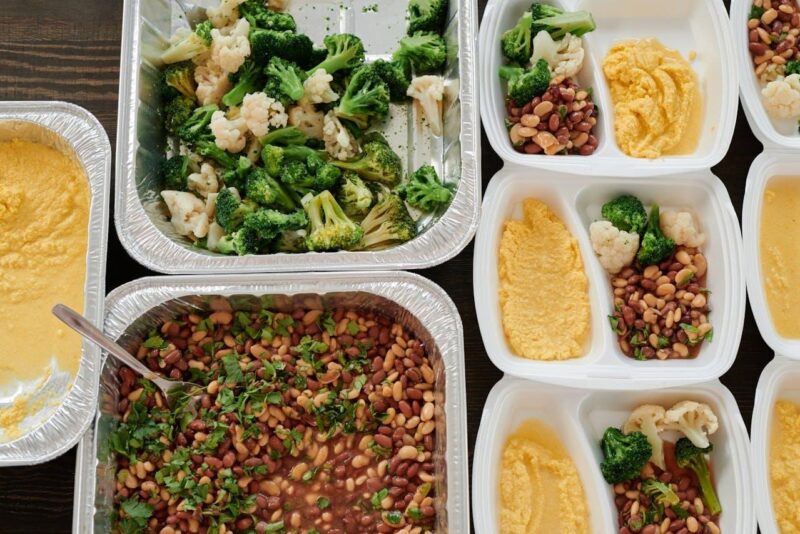More than 20 years ago, Mac computers hit the market. What began as something of a niche competitor to the dominant Windows platform has since morphed into a popular computer type that is used by millions of people around the world.
Whether you are new to Macs or have been using them for years, there are always easier ways of doing things. Using the following tips, you can become a master of your Mac in no time.
Create Your Own Shortcuts
There are plenty of tech tips and tricks out there that are worth checking out. Perhaps one of the most useful tips for Macs is being able to create a keyboard shortcut for anything you could possibly need one for. There are existing shortcuts but they can be modified at your discretion.
Open System Settings (the Apple logo) and click “Keyboard.” Open “keyboard shortcuts,” then “app shortcuts.” Hit the + symbol and choose an application that you want to create a shortcut for. Choose Command + the key you want and you will have an easy way of accessing certain apps at a moment’s notice.
Find Deleted Word Documents
One of the worst feelings you can have is deleting a Word document that you need and not realizing it until it’s too late. The good news is that you can learn how to find deleted word documents on Mac and recover those documents in no time.
There are as many as six ways to get that deleted Word document back. The simplest is to use AutoRecovery. Open Finder and select “this computer” as the location. In the search, enter ‘AutoRecovery’ and it will bring up ‘AutoRecovery save of’ and your file name. Double-click it, and then click “file -> save as” to save the document to the appropriate folder.
Batch Renaming
Having a plethora of files that need to be renamed can be a daunting task. Taking the time to rename each one of them can really add up depending on how many files you need to change. Thankfully, you can easily rename a group of files all at once so long as you are running macOS Yosemite or later.
Select the group of files you want to rename; you can click one and hold shift to highlight the rest. When you have everything highlighted, right-click and choose “rename.” You can also click on the circle that has three dots in the Finder menu. You can then add text, replace text, or format the existing names to complete the process.
Fire Up Apps at Login
Each of us uses particular apps on a daily basis. Instead of having to click everything separately, you can make life easier by having them open when you log in. Using apps like Safari, Calendar, Slack, Mail, etc. can all pop up the minute you log in. Even better, the process of setting up those startup apps is easier than you could imagine.
Start by opening up the System Settings after clicking the Apple icon. Make sure that your account is selected before you proceed. From there, tap on “general,” then “login items.” In order to add an app, just click “+” and search in the Finder for any document or application that you want to fire up at login. Choose any item from the list and press “open” in order to add it to the list. It is a very convenient way to get going, just remember that the more things you have firing up, there might be a bit of a lag before they finish opening.